Google Tag Manager
To install Suppa in GTM Google Tag Manager, follow these steps:
- Log in to your Google Tag Manager account.
- Click on the container you want to add Suppa to.
- Click on
Add a new tag. - Name your tag.
- Click on
Tag Configuration. - Select
Custom HTMLand fill in the fields as shown below.
GTM Custom HTML Settings
- Put the following code snippet into the HTML field. Replace
YOUR_SUPPA_API_KEYwith your actual Suppa API key.<script src="https://app.suppa.ai/integration/script.js
?api-key=YOUR_SUPPA_API_KEY"></script> - Set
Tag Firing Priorityto100. - Set
Tag Firing OptionstoOnce per page.
The final settings should look like this:

- Click on
Triggering. - Select
All Pages.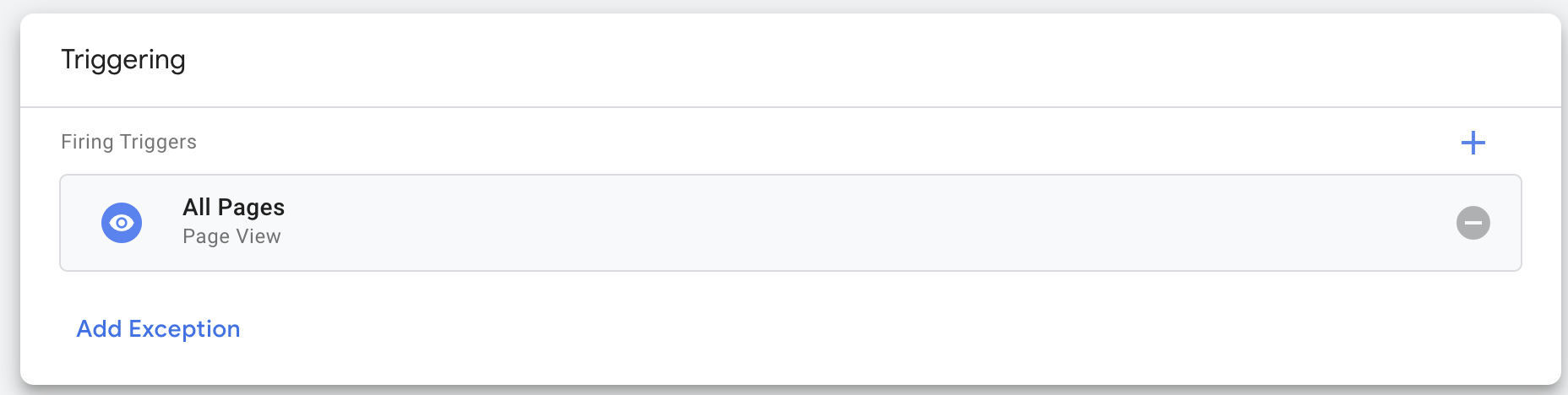
If you've followed the steps correctly, your GTM tag should look like this:
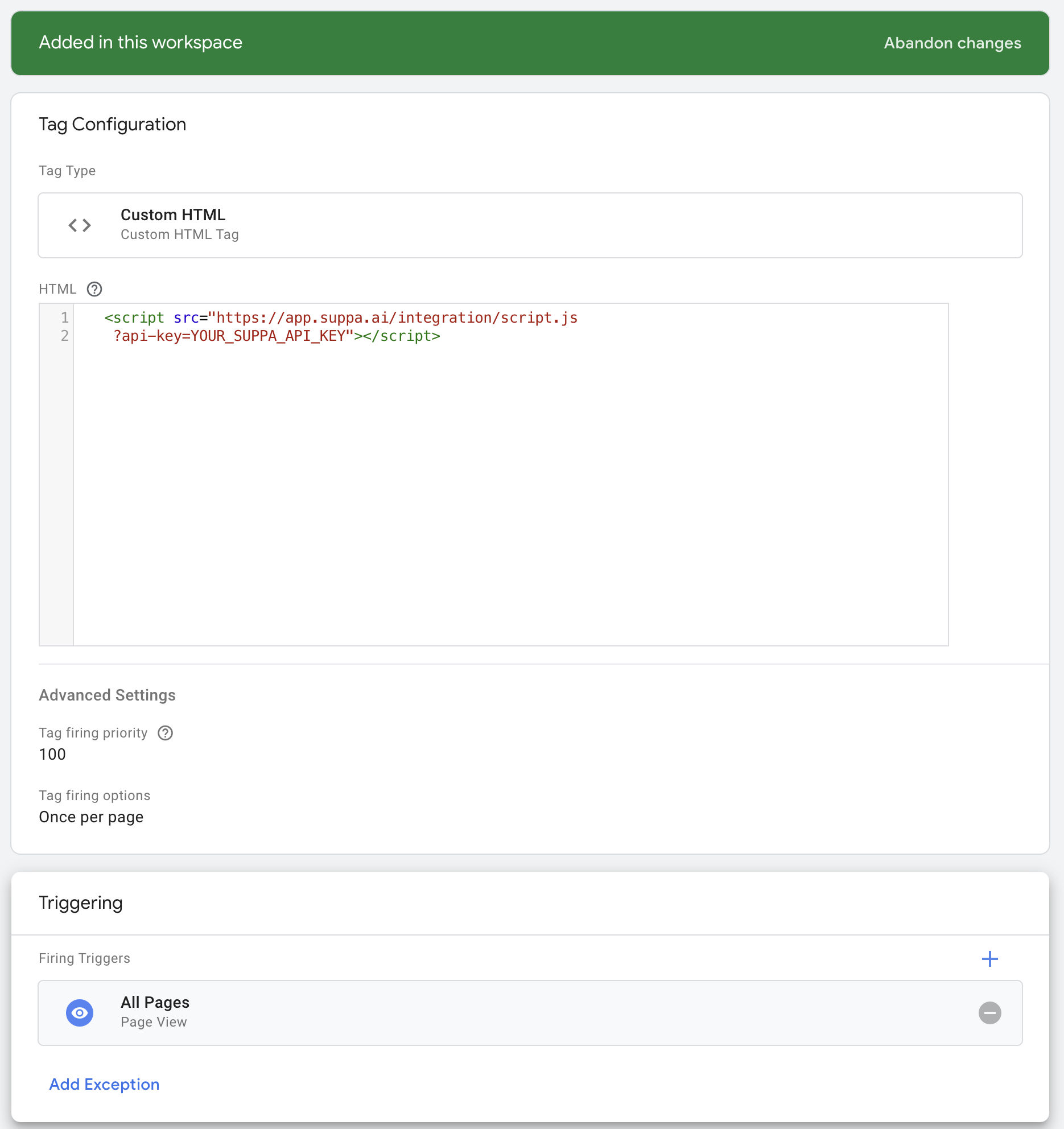
Now click on Save to save your changes and then click on Submit to publish them. That's it! You've successfully installed Suppa in your GTM container. Wait for couple of minutes and it should be visible in your website.